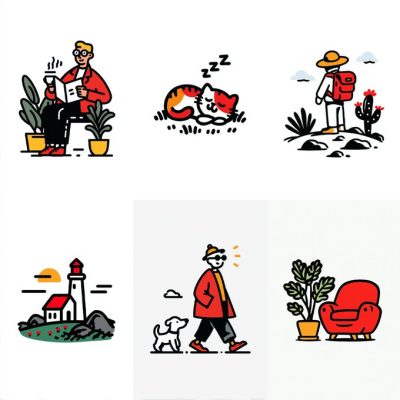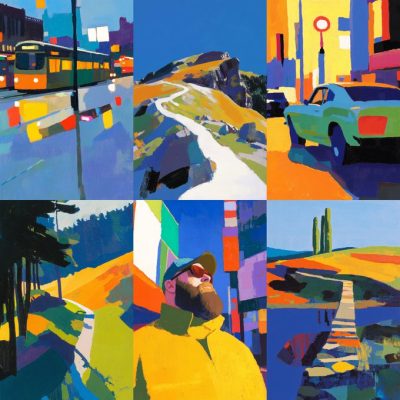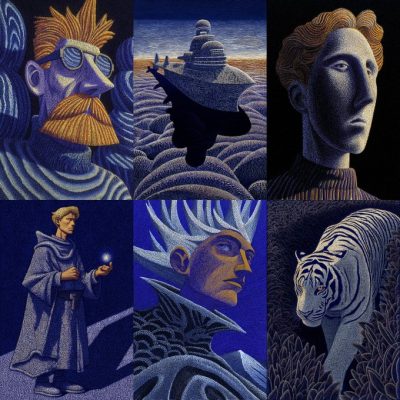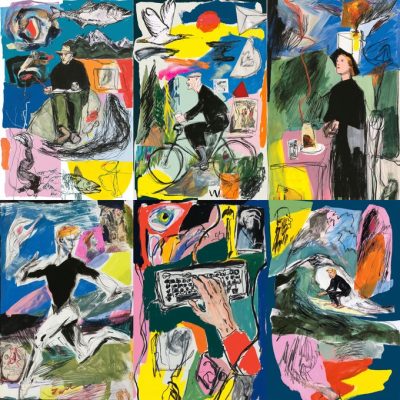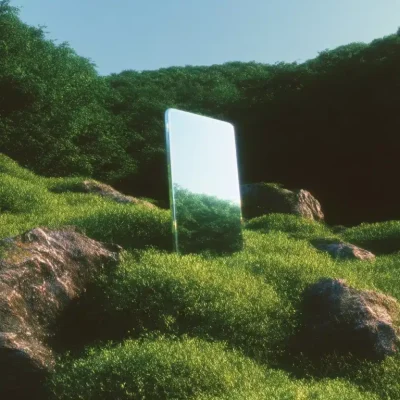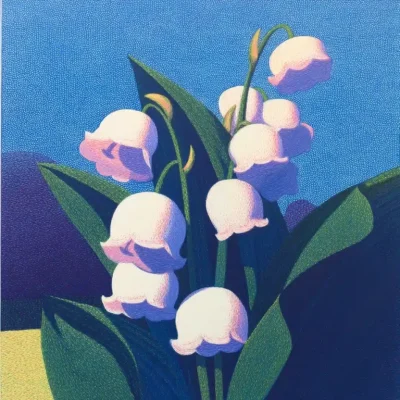WELCOME TO SREFHUNT
Discover, Explore, and Share Midjourney SREF Codes & Prompts
Find the best SREF codes and creative prompts to spark your creativity!
Midjourney SREF Code Guides and Tutorials
Learn how to use SREF codes and prompts more efficiently!
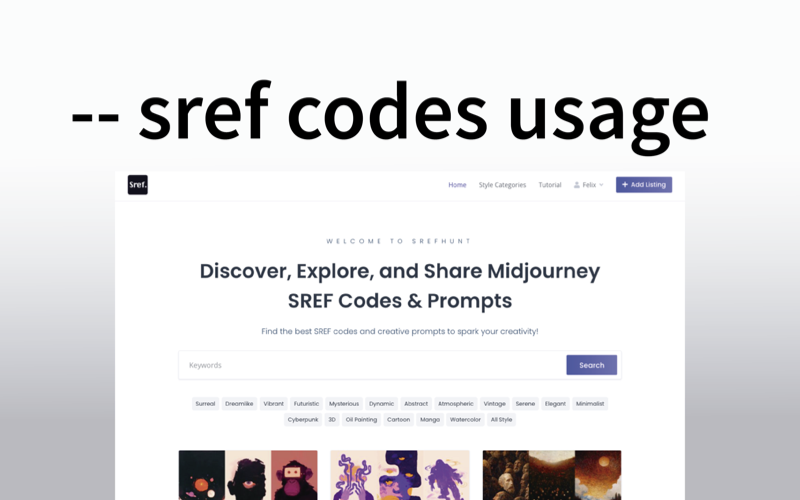
How to Use Midjourney Style Reference Codes
Let’s dive into the world of SREF codes, unraveling what they are, why they matter, and how to wield their magic.
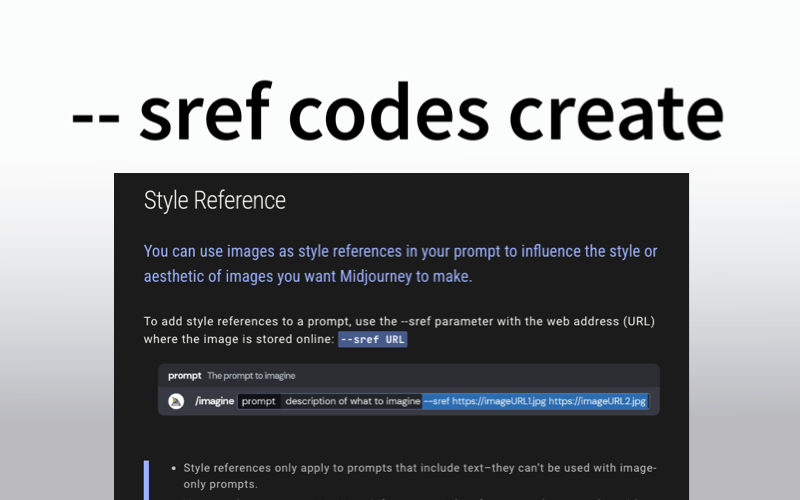
How to Create SREF Codes in Midjourney
Learn how you can create SREF codes, step by step, and find that perfect style you didn’t even know you were looking for.
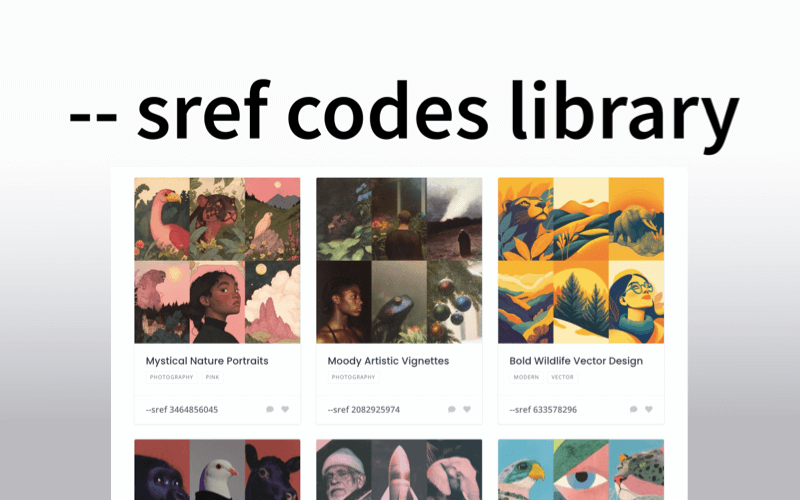
Where to Find Midjourney SREF Codes
Explore three great sources: SrefHunt, Twitter, and Reddit to find the best SREF codes, these methods are completely free to use.
Frequently Asked Questions
What is a Midjourney Style Reference (SREF) Code?
A Midjourney Style Reference (SREF) Code is a unique identifier that encapsulates specific instructions, settings, and creative parameters used to generate an image in Midjourney. It allows users to precisely recreate or share visual styles, ensuring consistent results across projects.
How to create a Midjourney Style Reference (SREF) Code?
Creating a Style Reference (SREF) code in Midjourney involves generating an image and saving the reference so that it can be reused or shared. Follow these steps to create your own SREF code:
Step 1: Log in to Midjourney
Access the Midjourney platform through the Discord server or the official website. Join the appropriate channel where you can generate images (e.g., #newbies or #imagine).
Step 2: Enter Your Prompt
- Use the
/imaginecommand followed by your prompt. For example:/imagine a futuristic city skyline, glowing lights, cyberpunk style, --v 5 - Include parameters like
--aspect,--quality, or--styleto customize the output.
Step 3: Generate the Image
Once you submit the prompt, Midjourney will process the request and generate four image options. And you can select an option to upscale or create variations if desired.
Step 4: Save the Image and Generate SREF Code
After upscaling, Midjourney provides a unique SREF code or style reference link associated with the final image. Then click on the image and copy the link or use the provided SREF code option if available.
Step 5: Share or Reuse the SREF Code
You can now share this code with others or reuse it by pasting it into a new prompt to regenerate the image with the same settings: /imagine --sref [your-sref-code]
Step 6: Customize and Iterate
If you want to adjust the image further, combine the SREF code with additional prompts or parameters to tweak the design.
How to use a Midjourney Stype Reference (SREF) Code?
An SREF (Style Reference) code allows you to recreate or apply specific styles and settings in Midjourney. Here’s how to use it effectively:
Step 1: Access Midjourney
Open Midjourney through Discord or another supported platform where you can input prompts.
Step 2: Copy the SREF Code
Obtain the SREF code you want to use. It may look something like: --sref abc123xyz
Step 3: Enter the SREF Code in a Prompt
Use the /imagine command followed by the SREF code to generate an image with the same style and settings:bashCopy code/imagine --sref abc123xyz
Step 4: Add Custom Prompts (Optional)
You can enhance or modify the image by adding text prompts along with the SREF code: /imagine A futuristic cityscape --sref abc123xyz
Step 5: Submit the Prompt
Press enter to submit the prompt. Midjourney will process the SREF code along with any additional instructions and generate the image.
What is SrefHunt? Basic knowledge about SrefHunt
SrefHunt is a vibrant community-driven platform designed for Midjourney enthusiasts to explore, collect, and contribute Midjourney SREF codes and creative prompts. Whether you’re seeking inspiration, looking to share your unique codes, or making your personal Midjourney SREF code library, this is your go-to destination for all things Midjourney.
What makes SrefHunt different from other SREF Code libraries?
SrefHunt is the go-to destination for exploring, discovering, and sharing the best style references and SREF codes for Midjourney enthusiasts, SrefHunt offers:
Curated Collections of SREF Codes: Explore a vast library of carefully selected SREF codes that capture unique styles, themes, and aesthetics to inspire your next masterpiece.
Easy-to-Use Search & Filters: Quickly find the perfect style reference using our intuitive search tools and filters, tailored to help you discover exactly what you need.
One-Click Copy Functionality: Save time with our one-click copy feature, making it easy to grab SREF codes and start creating instantly in Midjourney.
Personal Collections & Favorites: Save your favorite SREF codes and create personal collections for future projects, ensuring you never lose track of your go-to references.
Community Submissions: Contribute your own SREF codes and share your creativity with the world. Join a growing community of artists and inspire others with your unique vision.
Creative Tutorials & Tips: Learn how to use SREF codes effectively with step-by-step guides and expert tips designed to help you get the most out of Midjourney.
Trending & Popular Styles: Stay updated with trending styles and popular SREF codes that keep your creativity fresh and relevant.
Why Join the community of SrefHunt?
SrefHunt isn’t just about collecting art—it’s about creativity, collaboration, and sharing inspiration. By joining our platform, you’re connecting with like-minded creators and helping to build a rich resource for everyone who loves Midjourney.
How to submit an SREF Code on SrefHunt?
Submitting your SREF code on SrefHunt is quick and easy. Just follow these simple steps:
Step 1: Sign Up and Log In
First, create an account on SrefHunt or log in if you already have one.
Step 2: Click “Add Listing”
Once logged in, click the “Add Listing” button located at the top right corner of the website’s header banner.
Step 3: Fill Out the Details
Enter all the required details about your SREF code, including the category, style, image, and any relevant information.
Step 4: Submit for Approval
After filling out the form, click “Submit.” Your SREF code will be reviewed and approved before it appears on the site.
That’s it! Once approved, your SREF code will be live and ready for others to explore!