Welcome to the exciting world of video creation with Midjourney! You can now turn a single image into a dynamic 5-second video.
Midjourney’s launch of Video V1 in June 2025 wasn’t just another feature drop—it was a game-changer. What was once a powerful image generator is now stepping into the world of motion, letting you turn still images into short, animated clips with just one click. Below you’ll find an easy-to-follow guide, professional prompt-writing tips, and an honest look at strengths, costs, and limits so you can start your animating journey.
Before we jump into the step-by-step guide, here are a few key things you should know about using Midjourney’s video feature:
- Only available on the Midjourney website: You can’t access the video tool through Discord—it’s currently exclusive to midjourney.com. So if you’re using Midjourney through Discord, make sure to log in by clicking “Continue with Discord” on the Midjourney website. This ensures your account stays linked properly and lets you access your creations and features seamlessly.
- All users can create videos in Fast Mode, but if you’re on a Pro or Mega plan, you’ll also have access to Relax Mode for unlimited video generation without burning through fast hours.
- Videos use more GPU time—about 8 times more than generating a single image (roughly 8 minutes per video).
- Only specific video parameters are supported, including
--motion low,--motion high, and--raw. Be sure to use these when prompting, or the animation won’t generate correctly. - Any image parameters used to generate your original image will be automatically removed when generating videos.
Keep these in mind so you can get the most out of your video creations!
What is Midjourney Video?
Think of Video V1 as the bridge between static art and true motion graphics. It isn’t a text-to-video engine like OpenAI’s Sora; instead, it’s an image-to-video workflow: generate or upload an image, hit “Animate”, and receive four 5-second clips.
Step-by-Step Guide: Turn Your Images into Captivating 5-Second Videos
Step 1: Pick or Upload an Image
On midjourney.com, open your gallery image and click Animate. To animate outside art, press the camera icon in the Imagine bar and upload your frame.
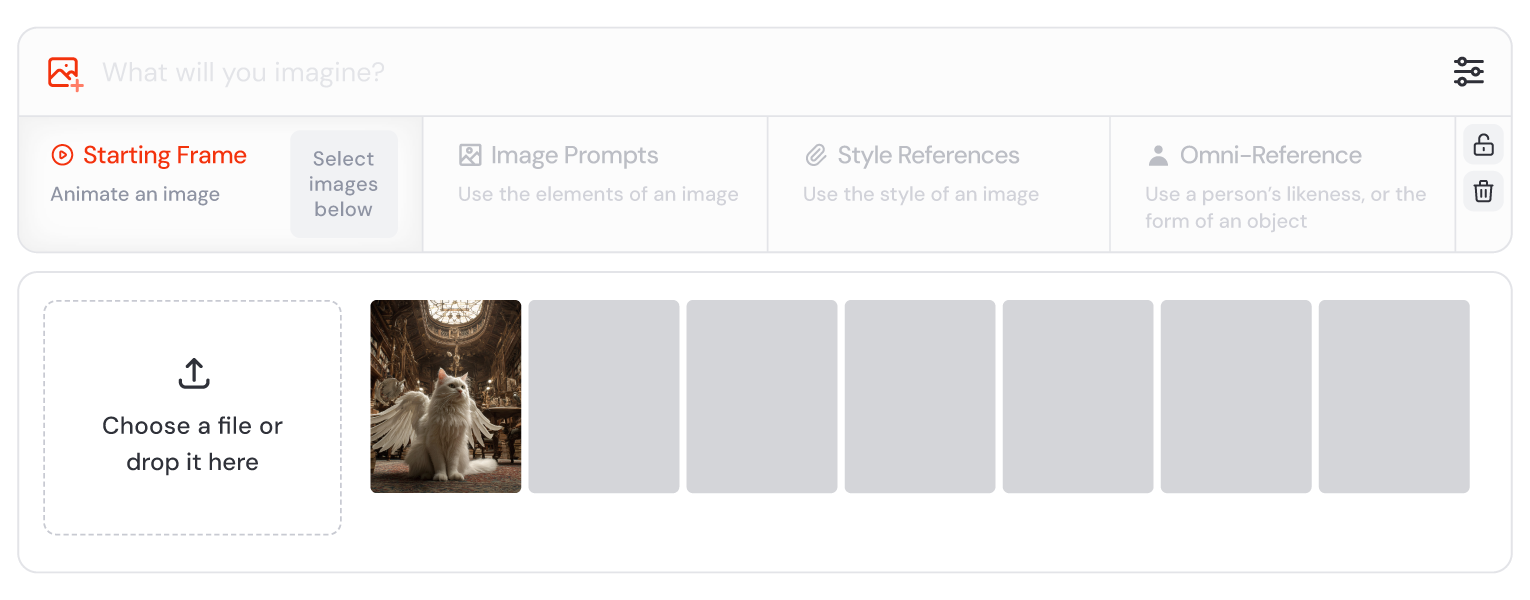
Tips: Use a 16 : 9 or 1 : 1 aspect to match your destination platform.
| Starting Image Aspect Ratio | Video Aspect Ratio* | Video Dimensions |
|---|---|---|
| 1:1 | 1:1 | 624 × 624 pixels |
| 4:3 | 77:58 | 720 × 544 pixels |
| 2:3 | 2:3 | 512 × 768 pixels |
| 16:9 | 91:51 | 832 × 464 pixels |
| 1:2 | 1:2 | 448 × 880 pixels |
Step 2: Choose Motion
Low Motion for calm atmospheric loops; High Motion for wild camera swings and action. Add --motion low or --motion high if you type a prompt.
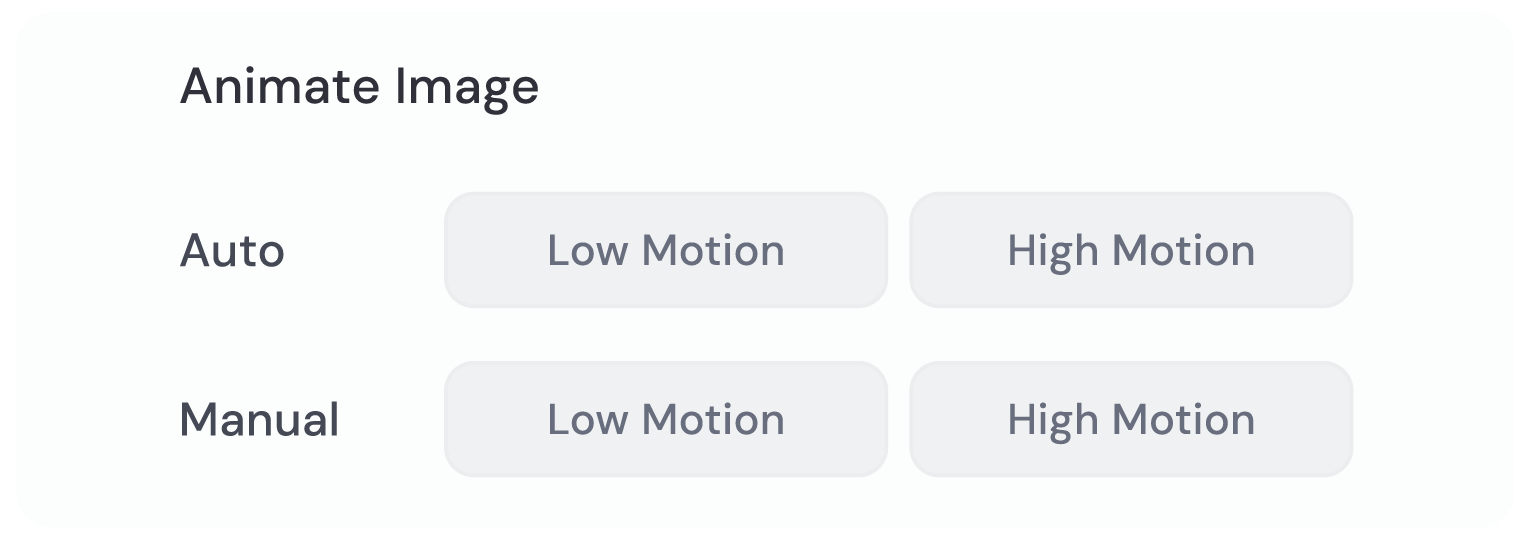
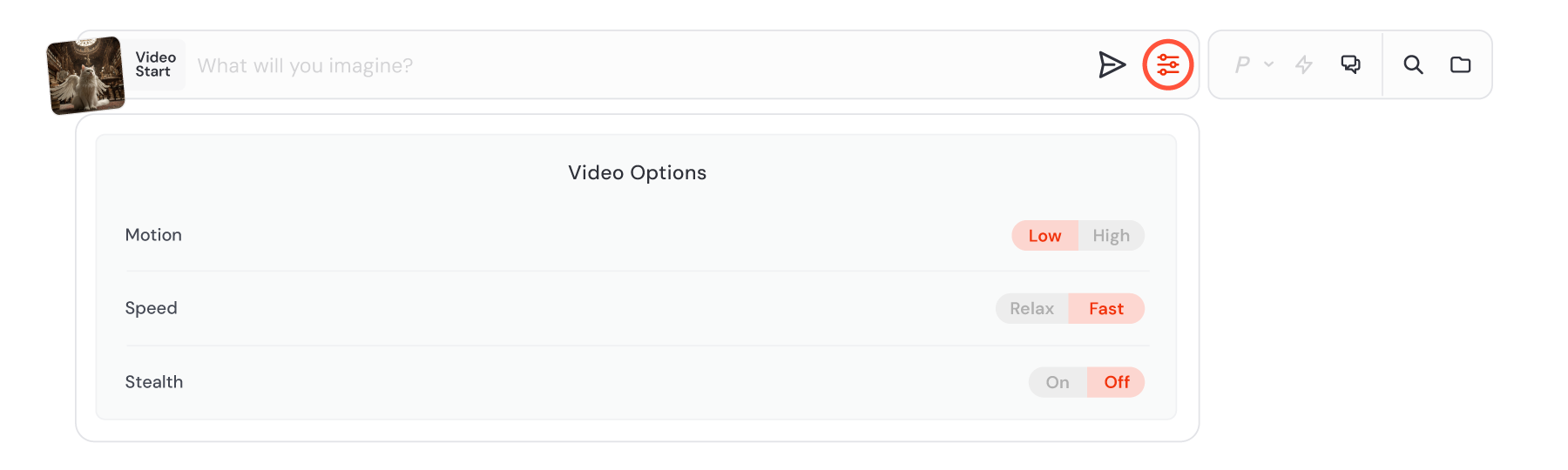
Tips: High Motion can look glitchy—preview before extending.
Step 3: Edit Prompt & Settings (Optional)
Click Manual to tweak the prompt or add --raw for tighter control.
Step 4: Render & Extend
Wait ±65 s for four 5-s clips. Hover → Extend Auto or Extend Manual to stretch the story in 4-s blocks (max 21 s).

Need more tips? Check the official guide of Midjourney Video.
How to Write Better Prompts for Midjourney Video (Manual Mode)
Writing prompts for Midjourney Video isn’t quite the same as writing one for still images. In Manual mode, you’re not just describing what things look like—you’re telling a mini story about what happens. Think of it like writing a single-sentence movie trailer.
Three Key Ingredients for a Great Video Prompt:
- Action verbs – like drifts, spins, flickers, crashes…
- Time words – like as, then, suddenly, meanwhile…
- Scene transitions – like from a snowy street to a glowing alleyway…
Example: A paper airplane glides through a sunlit classroom, then spirals out an open window as autumn leaves swirl in the breeze.
This kind of prompt helps the AI understand what’s moving, how it’s moving, and what comes next. It’s all about pacing and flow.
Avoid These Common Mistakes:
- Don’t use fluff terms like “8K,” “ultra realistic,” “shot with Canon lens,” or “unreal engine.”
- Skip overly technical photography jargon. These don’t help and may even confuse the video model.
Midjourney’s tip? Think in motion, not in megapixels. You’re guiding the AI through a moment in time—so focus on rhythm, movement, and atmosphere, not camera specs.
Midjourney Video’s Strengths and Limitations
| What Shines | Where to Be Careful |
|---|---|
| Signature Style Lock – Color & brushwork remain faithful across the clip and all extensions. | 480P Ceiling – Fine for socials; too soft for 4 K montages. |
| Speed – Four clips in just over a minute, perfect for quick iteration. | Physics Hiccups – Limbs may clip or snap in High Motion. Test angles before client work. |
| Consistent Camera – Smooth pans and dolly-in shots even after 17 s of extension. | GPU Cost – 8× an image can add up in bulk production. |
| Prompt Flexibility – Manual mode lets you rewrite between extensions for evolving narratives. | Web-Only – Currently unavailable in Discord bots. |
Quick FAQs About Midjourney Video Feature
Q1. Can I animate any image?
Yes—gallery images or uploaded frames both work, but animated public figures or IP may violate Midjourney’s guidelines.
Q2. How long can my video be?
Start at 5 s and extend up to 21 s in 4-s blocks.
Q3. Does High Motion cost more?
No, but it can introduce visual glitches; preview before exporting.
Q4. Why only 480P?
Lower resolution lets Midjourney render faster and keep motion consistent, crucial for rapid ideation. Higher-res options may arrive once stability is perfected.
Q5. Where do I download the final video?
Hover over the finished clip on the Create page, click the three-dot menu, and choose Download.
Final Thoughts
Midjourney Video is less a destination than a doorway—one that turns your static canvases into living vignettes with a single click. Master the fundamentals above, write prompts like micro-screenplays, and you’ll be among the first wave of creators scripting the visual language of AI-powered motion. Now, grab your favorite frame, hit Animate, and let Midjourney roll the cameras on your imagination.

Comments